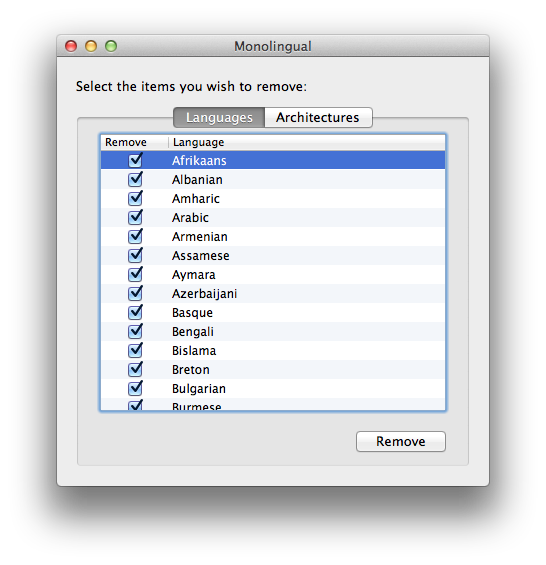Mac OS X
Brak miejsca na dysku Mac OS X
VNC OS X – przydało się :)
How to Remotely Turn On (and off) OS X Screen Sharing
This procedure keeps security in mind. The idea is to turn on screen sharing while you need it, and then turn it off when you’re done. Also, the write-ups of Tim Boland and Chris Brewer were very helpful in figuring this out.
1) SSH into your remote OS X machine with an administrator’s log in and password.
2) Enable Remote Desktop (a.k.a. Screen Sharing, a.k.a. VNC) with this command:
sudo /System/Library/CoreServices/RemoteManagement/ARDAgent.app/Contents/
Resources/kickstart -activate
-configure -access -on -clientopts -setvnclegacy -vnclegacy
yes -clientopts -setvncpw -vncpw mypasswd
-restart -agent -privs -all
3) Login using a VNC client. As I mentioned, TightVNC worked for me; for some reason, RealVNC and UltraVNC didn’t. Your password is “mypasswd” (see the -vncpw flag in the above command; you can — and should — change this).
4) When you are done, turn of screen sharing using your SSH session:
sudo /System/Library/CoreServices/RemoteManagement/
ARDAgent.app/Contents/Resources/kickstart
-deactivate -configure -access -off
źródło:
acl i flag pod macintoshem
sudo chmod g+rwx "Copy of index.php" chmod: Unable to change file mode on Copy of index.php: Operation not permitted
chflags nouchg /path/to/item
will do that trick as well (and chflags comes on all OSX Macs).
—
Probably the most important command for users to learn is ls
ls -lOe /path/to/item